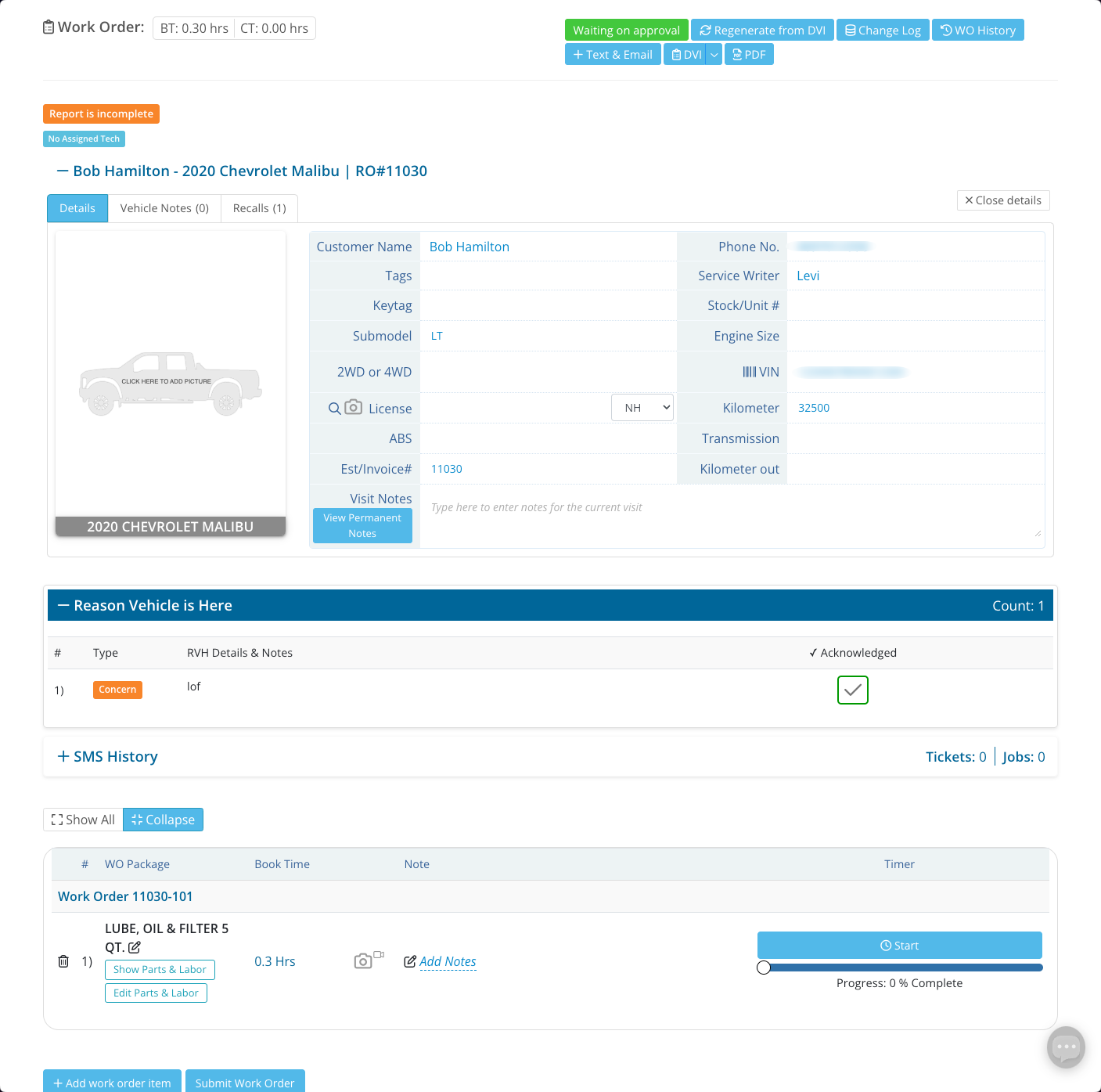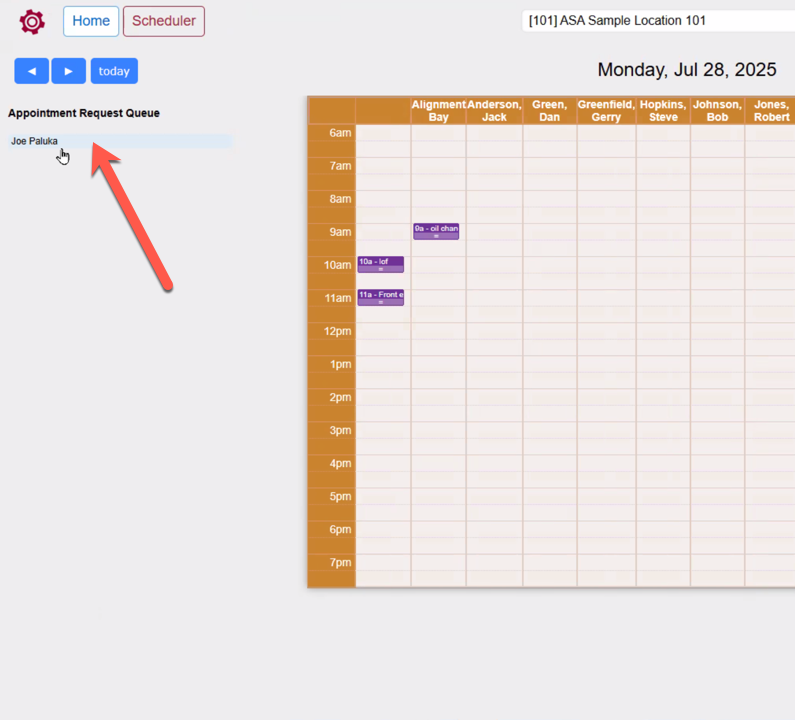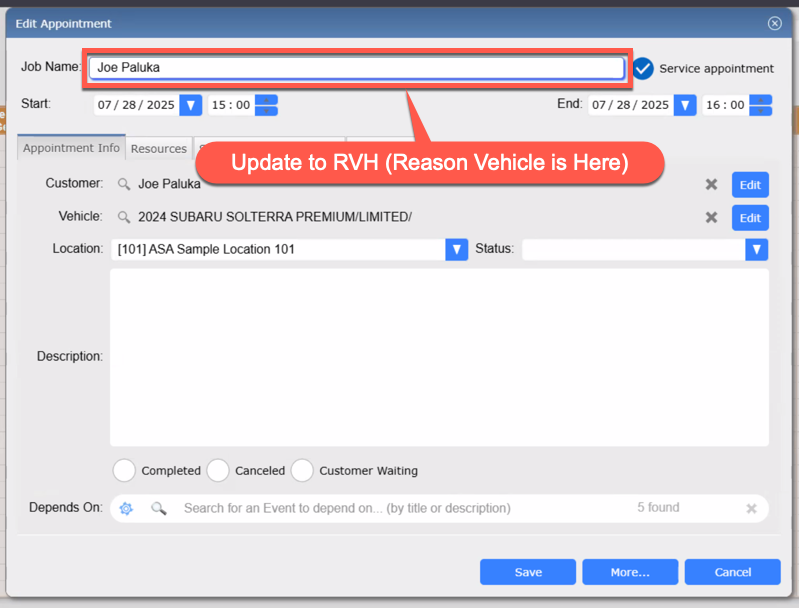ASA TireMaster process for use with Autoflow
Note: A consultation will occur during Autoflow onboarding to ensure setup is tailored to your needs.
- Create the appointment in TireMaster – the Job Description will be used as the RVH (Reason vehicle is here). This will display on the Active Customers page as an appointment.
2. To check the vehicle in, click Checkin on the appointment’s visit in Autoflow or change the Appointment’s status to “In Parking Lot” and the appointment will turn purple on the TireMaster Schedule.
3. Proceed with the Digital Vehicle Inspection. (For more information on DVI’s and how to perform them see here: DVI Training by Autoflow
Once submitted the INSPECTIONS tab will turn green
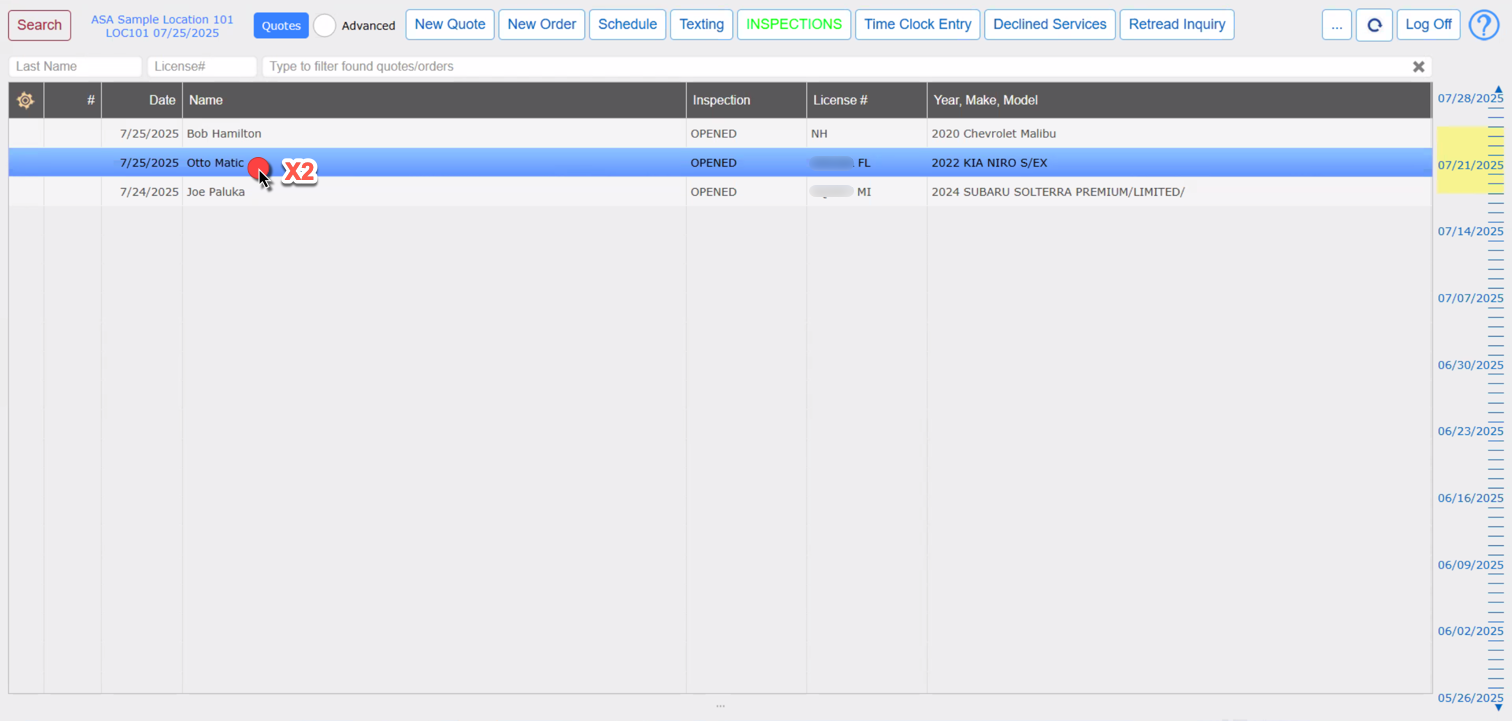
4. From the Quotes screen – Double Click the quote for the customer for which the inspection was performed.
Estimate work directly from the Autoflow DVI Results.
Add parts and labor, and click “Create Work Order” and the status will advance to Waiting on approval.
- On the scheduler, create the job with the Job Name as your Reason Vehicle is here, and set the Status to “In Parking Lot” which will check the vehicle into Autoflow.
-
Perform the inspection and submit.
-
Proceed with steps 3-5 above.
When an appointment is created in Autoflow by and advisor or via the Online Scheduler, it will appear on the Scheduler screen under “Appointment Request Queue”